October 2, 2025
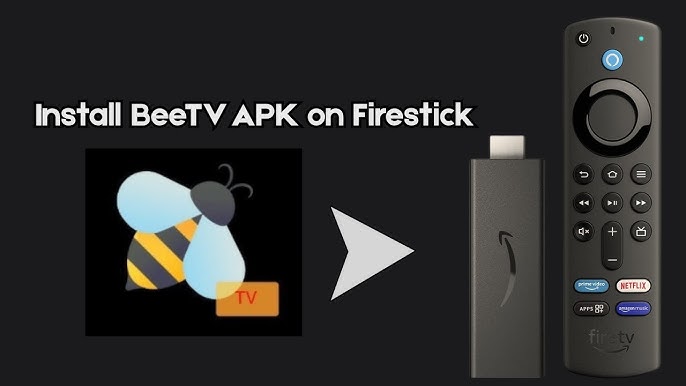
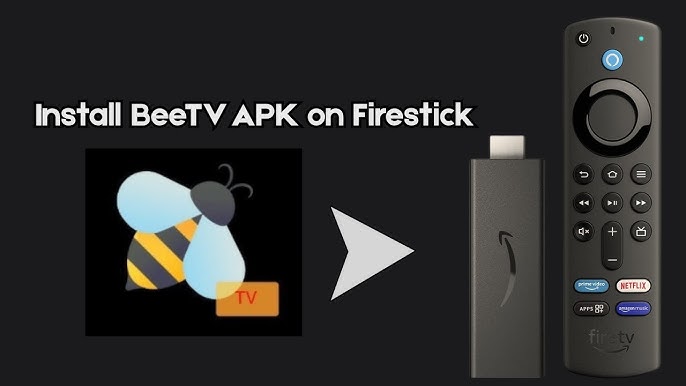
BeeTV has recently launched its latest version V4.2.3 with various improvements and functional tweaks. Currently, users will encounter a storage permissions prompt when opening the app for the first time, ensuring better access management.
To get BeeTV working correctly, follow these steps to allow file access:
We’ll be using an app called APKTime, which hosts frequently updated and popular third-party streaming applications. If APKTime is already installed on your device, you can jump directly to Step 4.
BeeTV requires an external player to stream videos. It doesn’t come with a built-in player like some other APKs. Here’s how to set it up:
You’re now ready to stream content using BeeTV!
BeeTV includes banner ads and occasional video ads when navigating between content. While ads are part of the free experience, many users prefer using alternate ad removal methods outside the app to enhance usability. As this is an ad-supported app, expect occasional interruptions during usage.
To improve streaming quality and ensure more reliable HD links, BeeTV lets you integrate premium services. Here’s how to set up Premiumize:
You will see a “Login Successful” message when completed.
Trakt lets you sync your watch history and bookmarks across multiple apps and devices.
Here’s a look at what makes BeeTV a favorite among streaming fans:
Through testing, BeeTV shows impressive performance – providing numerous streaming links via scrapers. Free links deliver solid quality, while cloud resolvers unlock even better performance with less buffering and multiple HD sources.
Its UI is user-friendly and organized with useful details like cast, trailer previews, and episodes grouped well.
Additionally, the Anime section is an added bonus that many third-party streaming apps don’t offer.
We ran BeeTV’s APK through VirusTotal, and the scan returned a low-risk result indicating a minor ad-related file. This is typical for ad-supported apps. However, users should always be cautious when installing apps from outside the official store and stay updated with the latest version for security improvements.
BeeTV and other free streaming apps often provide access to publicly available content, but also links to copyrighted media. GuardianTV does not condone or promote piracy. Users are advised to only stream content that is legally available or within the public domain.
Responsibility for accessing and using free streaming apps lies entirely with the end user. If legal status concerns you, consider using verified options available through app stores.
BeeTV remains a top choice for those looking to watch movies and TV shows free of cost on Firestick, Android TV, and Google TV devices. With regular updates, external player compatibility, Trakt integration, premium resolver support, and an easy-to-use interface, it’s a solid, feature-rich media platform.
Whether you’re exploring classic films or binge-watching new series, BeeTV is a dependable companion for your streaming setup.
October 2, 2025
September 23, 2025
September 8, 2025
September 5, 2025
(Get Instant Help via WhatsApp)
(for customer service and support)
© 2025 GuardianTV - All Rights Reserved